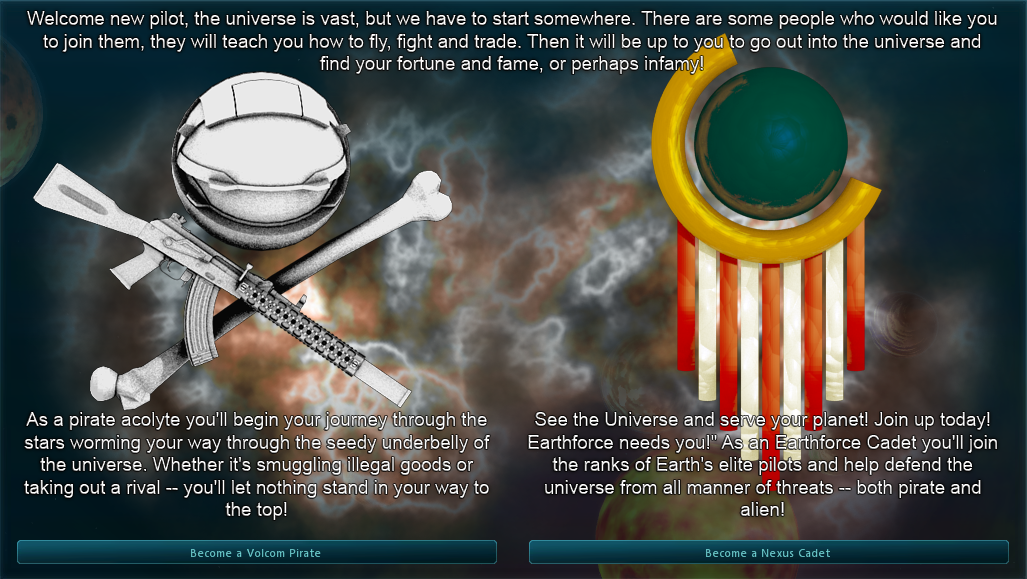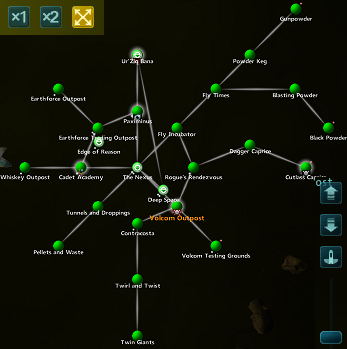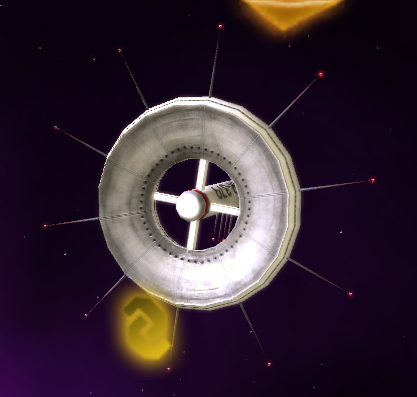New Pilot
Welcome to Star Sonata! We hope that the Star Sonata Wiki will be helpful to you on your journey through the game!
Once you have came up with a user name and password you will be able to choose a faction to join, either the Volcom Pirates or the Nexus Cadets.
Once you have chosen a side you will spawn in Volcom Testing Grounds if you chose to be a Volcom Pirate or Earthforce Outpost if you chose to be a Nexus Cadet. You will also be piloting your very first ship, the Zebucart.
Your Zebucart will have this gear on it (some will be modified).
- IonCannon
- FirstLine
- Coalfurnace
- Escape Pod
- Nooby Shipscanner
- Shield Salvation Device
- Mini Mass Driver Device
- Scoop
- Flux Capacitor
- Ande Radar
For starting players it is good to note that the Shield Salvation Device and Mini Mass Driver Device will help you greatly when used so use them often, another thing is that from certain missions and kills you will sometimes get Augmenters, these will boost the stats of your ship in certain areas to where you find prefference (the tech level of the augmenter has to be equal or lower to the tech level of the ship to be equiped).
This is the chat bar located on the bottom left of the screen, it is setup into 7 different chat tabs:
- Event Tab is where you can view what loot you scoop, when you level, when someone gives you money etc.
- All chat is where players can communicate to each other universally.
- Trade chat is where people advertise sell they're goods to people whom wish to buy them.
- Team chat is where players on a certain team can talk to other players on the same team (ask All chat for a team!).
- Help chat is the place for new players to ask questions when they don't understand how something works.
- Galaxy chat is for players to chat to people who are in the same galaxy as you.
- And Squad chat is to talk to people who are in the same squad as you, it will also show what other people have been scooping.
If you want to personal message a player (in this case Demon Hunter) then you would do so as followed: /mc "Demon Hunter" hi. A separate tab will open up allowing you to make conversation. You will know when something new is tyoed in any of these chat tabs when it is highlighted.
Now lets see if we can help make the menu system make a bit more sence to you. It is located on the bottom right hand side of your screen.
![]() This is the Warp symbol (F KEY), it allows you to warp into different galaxies when you are hovering over a wormhole. You will know when you can attempt to warp through a wormhole because the symbol will turn orange.
This is the Warp symbol (F KEY), it allows you to warp into different galaxies when you are hovering over a wormhole. You will know when you can attempt to warp through a wormhole because the symbol will turn orange.
![]() This is the Request Docking symbol (R KEY), it allows players to attempt to dock in an AI Base or a Player Base. You will know when you can attempt to warp through a wormhole because the symbol will turn orange.
This is the Request Docking symbol (R KEY), it allows players to attempt to dock in an AI Base or a Player Base. You will know when you can attempt to warp through a wormhole because the symbol will turn orange.
![]() This is the Map symbol (F6 KEY), it opens up a map which allows you to show where you are in the universe you will have to explore for the galaxies to show up on the map.
This is the Map symbol (F6 KEY), it opens up a map which allows you to show where you are in the universe you will have to explore for the galaxies to show up on the map.
Clicking on the map symbol will open up the map where players can see where galaxies are etc. Galaxies are coloured in there difficulty, Green being Warp Navigation 0 followed by Blue being Warp Navigation 1, Red being Warp Navigation 2 and Purple at Warp Navigation 3.
There are multiple layers of galaxies in Star Sonata, the arrows on the right hand side of the map will move you through them on the map, the symbol underneath with center the map with where you are in Star Sonata and the scroller underneath will zoom in and out (Mouse Wheel will do the same).
On the left hand side there are size adjusters for the map, 1x being normal, 2x being double and the crossed arrows being full screen.
![]() This is the Options symbol, in options you can customize your playing experience with Sound, Graphics, Display, Social, Keys and toggle Lag Killer on and off.
This is the Options symbol, in options you can customize your playing experience with Sound, Graphics, Display, Social, Keys and toggle Lag Killer on and off.
![]() This is the Social symbol, in here you can create a Squad with your friends to tackle harder dungeons etc., see who is online on your team and its progress (you can even create a team with the Leadership skill!), and to add players to your friends list.
This is the Social symbol, in here you can create a Squad with your friends to tackle harder dungeons etc., see who is online on your team and its progress (you can even create a team with the Leadership skill!), and to add players to your friends list.
![]() This is the Character symbol, in the character menu you will have four tabs, Avatar will show your name, level and how many kills you have to your name, Possessions will show all of your ships, drones, bases and slaves in Star Sonata, Skills will show what you have allocated your skill points too and how many skill points you have left and missions will show all your current missions.
This is the Character symbol, in the character menu you will have four tabs, Avatar will show your name, level and how many kills you have to your name, Possessions will show all of your ships, drones, bases and slaves in Star Sonata, Skills will show what you have allocated your skill points too and how many skill points you have left and missions will show all your current missions.
![]() Just above is a universal ai base, these bases are your main resource for new weapons, skills ships and more! you can always tell when a galaxy has an ai base in it from the white tab under the galaxy's sphere on the map.
Just above is a universal ai base, these bases are your main resource for new weapons, skills ships and more! you can always tell when a galaxy has an ai base in it from the white tab under the galaxy's sphere on the map.
And now the next important part of the game, missions.
Missions are an important way of helping people through the game, so its not really wise to skip key missions for your Star Sonata career. Reading all the text in the missions will help you to feel the role that you are playing, as well as getting some handy tips to help complete the missions. Missions are located on Ai Bases.